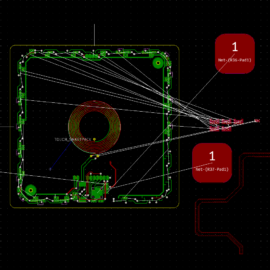🎩🎩🎩 Project templates in KiCAD
Work on #hardwaretemplates for @Beny-devices inspired me to simplify the schematic drawing preparation. Especially the drawing Title block content repeats in every project.
Here is a short guide on how to prepare a customized KiCAD schematic template:
1️⃣ The home folder of the Template is in your Home directory, in the kicad/template folder. Create a new folder for the new template. The name is HDT, in my case.
2️⃣ The content of the template folder is the same as for a normal empty project. Create it and copy it there.
3️⃣ A subfolder meta must be present, and it must contain the info.html file and icon.png image file with a 60 x 40-pixel resolution.
4️⃣ The example content of the info.html file is visible in the enclosed picture.
5️⃣ You can place anything in the template project files, and you will always find it as expected. The project template is available in the menu File – New project from Template…
==
🎩🎩🎩 Šablony projektů v KiCADu
Práce na Hardware Design Templates pro projekt Beny-devices mě inspirovala vytvořit šablony i na opakující se projekty právě pro Beny-devices.
Níže následuje stručný návod, jak vytvořit vlastní šablonu projektu:
1️⃣ Ve vašem domovském adresáři se nachází složka kicad/template. Tam vytvořte novou složku pro novou šablonu. V mém případě HDT.
2️⃣ Obsah tohoto adresáře šalony je stejný, jako má obyčejný prázdný projekt. Zkopírujte ho tam.
3️⃣ Podadresář „meta“ obsahuje doplňují informace k šabloně. Vytvořte ho a založte soubory info.html a icon.png s rozlišením 64 x 40 bodů.
4️⃣ Příklad obsahu souboru info.html je vidět níže:
<html>
<head>
<title>Beny-devices.eu - Hardware Design Template</title>
</head>
<body>
<h1>KiCAD Hardware Design Template</h1>
<p>
This project template is the schematic template for Hardware Design Templates.
</p>
<p>
Created 03-10-2022
</p>
</body>
</html>5️⃣ Do projektu můžete vložit cokoliv a vždy to najdete po vytvoření nového projektu z menu File – New project from Template…